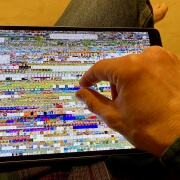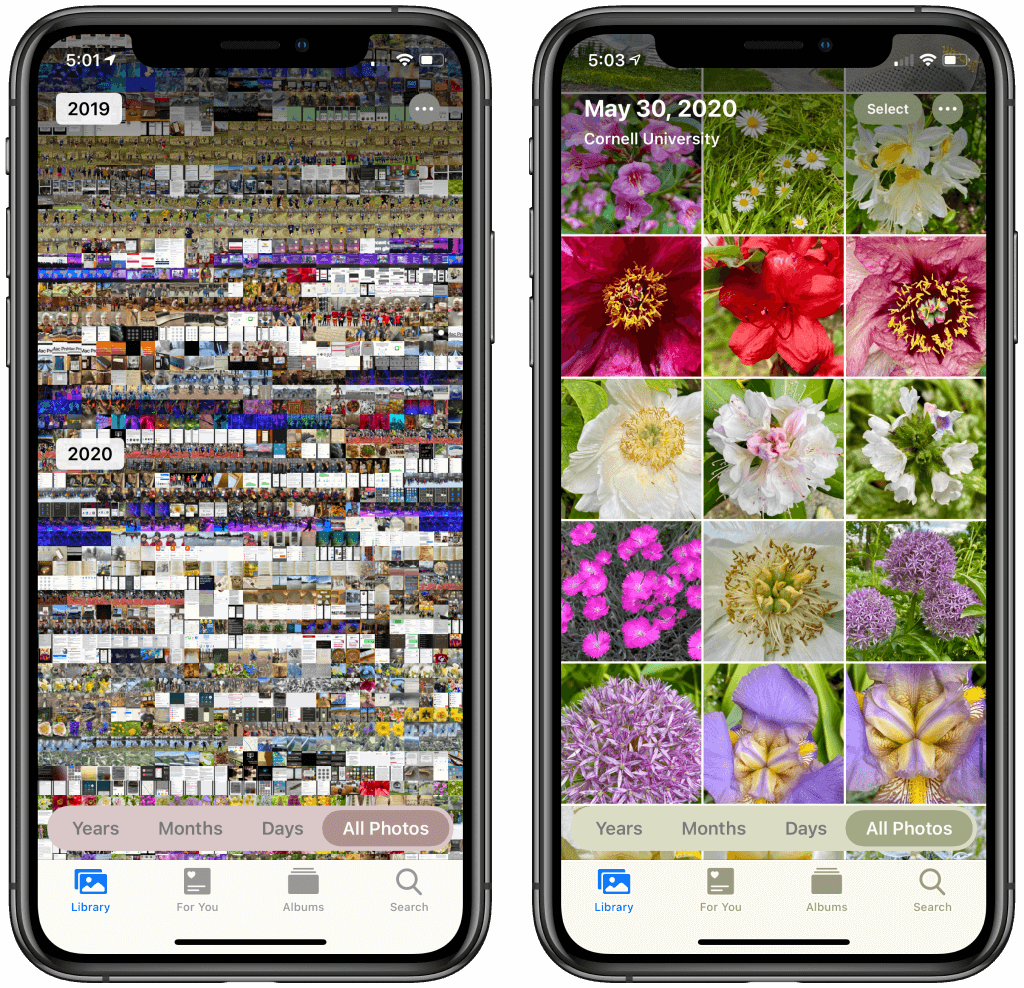Five Quick Tips to Ease iPhone and iPad Text Editing and Amaze Your Friends
A friend recently expressed astonishment when she saw us using trackpad mode while editing text on an iPhone. (It works on the iPad, too!) So, even if you already know these tips, do your friends a favor and show them:
- Tap once to position the insertion point at the start or end of a word.
- Touch and hold to reveal the magnifier and move the insertion point within words ➊.
- Touch and hold the Space bar to turn the entire keyboard into a virtual trackpad that lets you move the insertion point above ➋. On the iPad, you can also touch and hold with two fingers anywhere on the keyboard.
- Double-tap to select a word; keep dragging to select more text, one word at a time ➌.
- Triple-tap to select an entire paragraph.

(Featured image by Adam Engst with keys from MXW Photo)
Social Media: Editing text on an iPhone or iPad will never be as easy as on a Mac, but with these tips, you can quickly position the insertion point and select words and paragraphs using your finger.