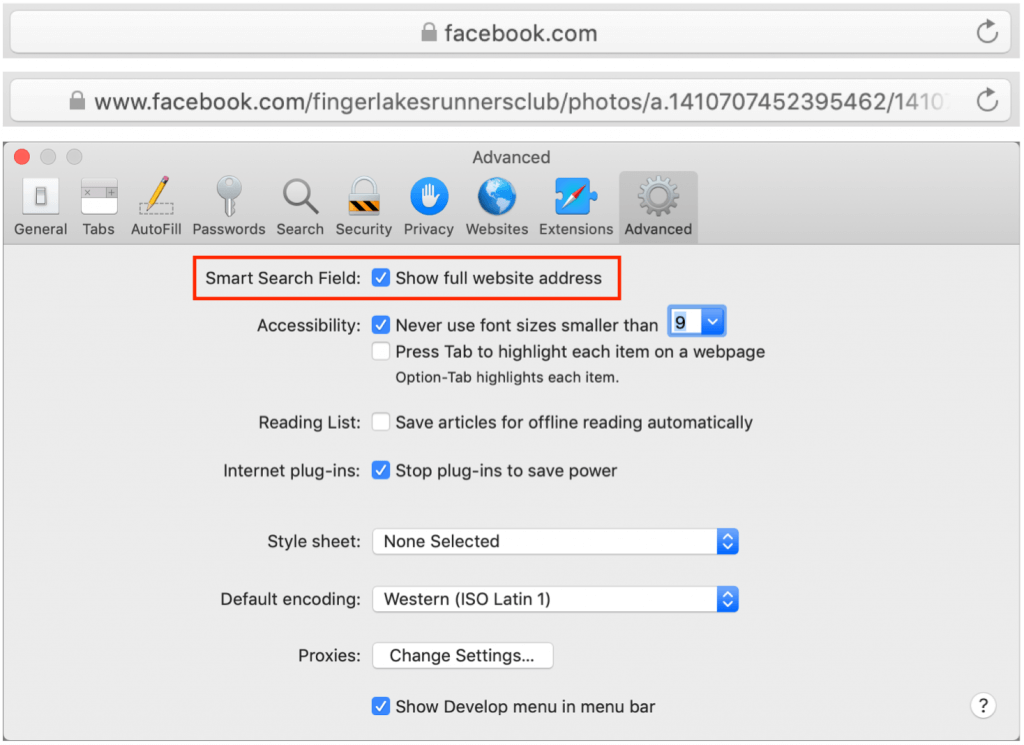Create Links to Selected Text in Long Web Pages
If you have Control- or right-clicked on text in a Web browser in the last year or two, you may have seen an oddly named command: Copy Link to Highlight. When you choose it, it puts a URL on your clipboard, not just to that page, as Copy Link Address would, but also to the selected text. You can use this URL to make a link or share it directly, and when someone follows it, their browser scrolls to the selected text, simplifying navigation on a long page. For example, compare this link to Apple’s long Apple Watch faces page with this one that points directly to the Unity watch face most of the way down. All Web browsers can follow these links, but Google Chrome was the first to let you make them, and you’ll also find the feature in Arc, Microsoft Edge, and Vivaldi. Apple recently got on board with Safari 18’s Copy Link with Highlight command. The Link to Text Fragment extension adds the feature to other Chromium browsers and Firefox.
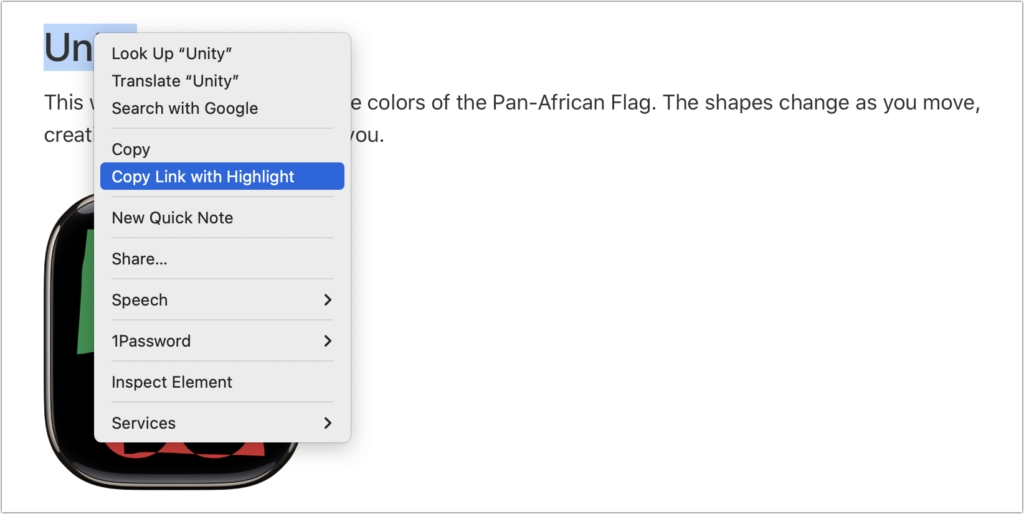
(Featured image by iStock.com/Arkadiusz Warguła)
Social Media: You can now create a link directly to text anywhere on a Web page with the handy Copy Link to Highlight command in many Web browsers. Here’s how to invoke the command and an example of why it’s so useful.