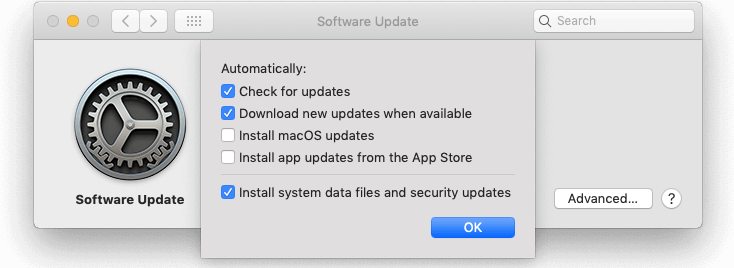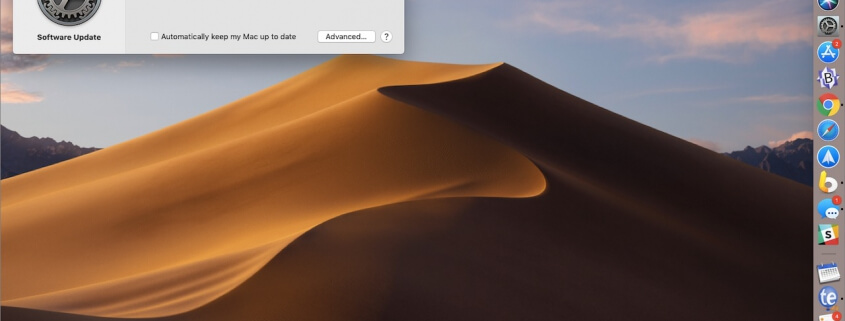To Update macOS 10.14 Mojave, Use This New System Preferences Pane
For years, you’ve used the App Store app to install operating system and app updates on your Mac. That’s still true for apps, but with macOS 10.14 Mojave, Apple moved operating system updates to the new Software Update preference pane, which replaces the old App Store preference pane. Open System Preferences > Software Update to check your version of macOS and access available updates—there will be an Update Now button to click. You should also visit this pane to tell your Mac how to best handle system and app updates: Don’t select “Automatically keep my Mac up to date” because updates might come at an inconvenient time for you. Instead, click Advanced and then select “Check for updates” and “Install system data files and security updates”—they’re important. Unless you’re low on drive space, selecting “Download new updates when available” is fine, since that will make updating faster. However, keep “Install macOS updates” and “Install app updates from the App Store” off so you can choose when to update.