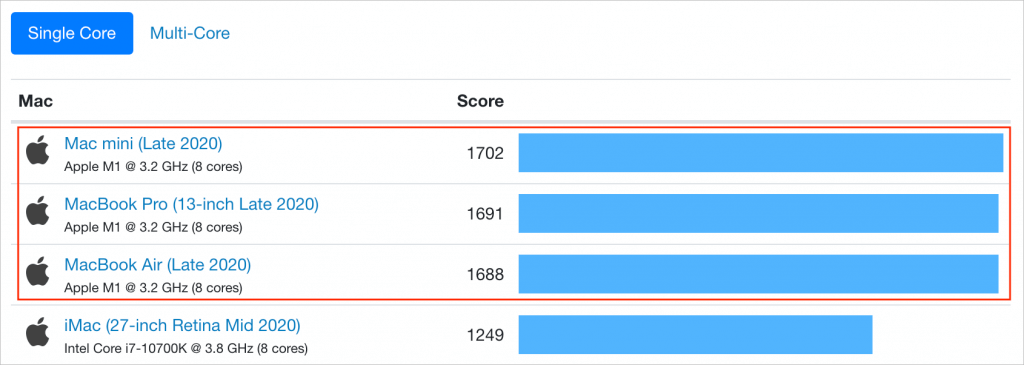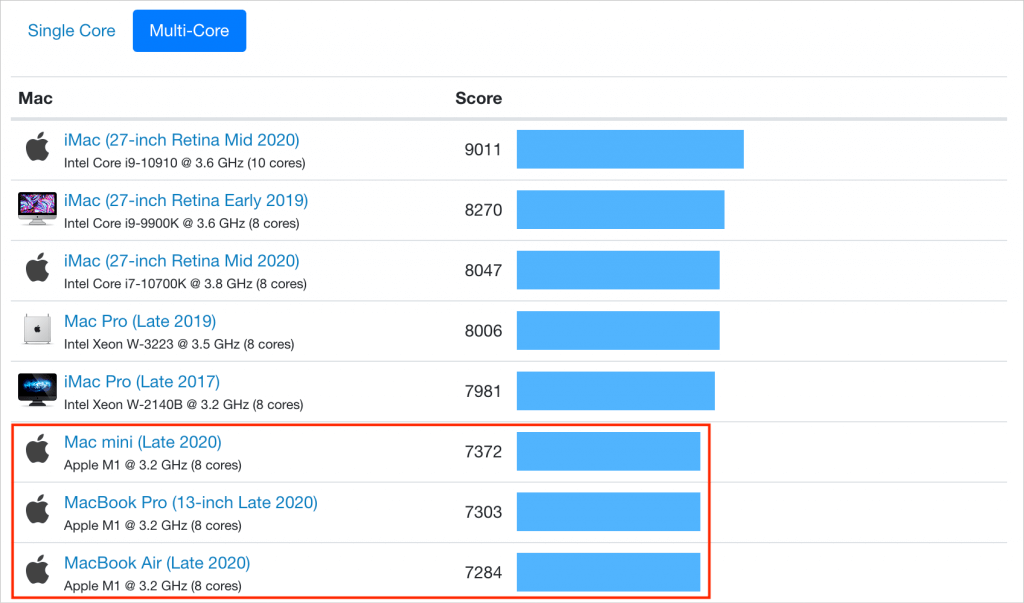Picking the Best Mac for a College-Bound Student
Do you have a child heading off to college soon? As you’re undoubtedly aware from high school, a computer is essential for a college student. If you haven’t been paying close attention to Apple’s Mac lineup, you might wonder which model makes the most sense.
First, don’t buy anything without first checking with the college. Many college departments have specific requirements based on the software that students have to use in their classes. Generally, these revolve around processor type, amount of RAM, and storage space. Luckily, current Macs should meet the requirements.
Colleges often specify—and students usually prefer—laptops instead of desktop machines. Although the iMac is an excellent machine with a gorgeous screen, it’s too big and unwieldy for the transient lifestyle of the typical college student. The same is true of a Mac mini and external display. A laptop is much easier to pack during moves, and it can travel to class every day. A student who’s accustomed to taking notes on an iPad with a Smart Keyboard and Apple Pencil might be able to use that along with a desktop Mac, but most people should focus on Apple’s laptops.
In the past, it was harder to decide which model was best for a given student, but with Apple’s move to the M1 chip, which significantly outperforms the Intel processors used in previous models, the decision is easier. We see three primary scenarios:
- Most students: Buy Apple’s M1-based MacBook Air. It’s Apple’s smallest, lightest, and least expensive laptop, but thanks to its M1 processor, it has nearly identical performance to the heavier and more costly M1-based MacBook Pro. It also has the same lovely 13.3-inch Retina display. It starts at $999, and an education discount may be available.
- Slightly better specs: If cost is of little concern, the M1-based MacBook Pro offers just a bit more performance due to fans that keep its M1 chip cool. It also has a Touch Bar (which some people like, but others don’t), somewhat longer battery life, and nominally better speakers and microphones. It starts at $1299, and again, education pricing may be available.
- Windows compatibility: The only reason to buy an older Intel-based MacBook Pro— available in either 13.3-inch ($1799) and 16-inch ($2399) models—is if Windows compatibility is essential. All Intel-based Macs can run Windows with no problems, either by restarting in Apple’s Boot Camp or using virtualization software like VMware Fusion (free for students) or Parallels Desktop. (On M1-based Macs, it’s possible to run Parallels Desktop and Windows for ARM Insider Preview, but we can’t recommend that anyone rely on that combination yet.)
Regardless of which laptop you decide on, you’ll have to pick a processor, an amount of RAM, and storage capacity:
- Processor: With the M1-based MacBook Air, you have a choice between two CPUs that are identical apart from one having a 7-core GPU and the other an 8-core GPU. No one is likely to notice the difference for everyday software, but the price difference is only $50 if you’re also getting at least 512 GB of storage. (The M1-based MacBook Pro offers only the 8-core GPU chip.) For Intel-based Mac laptops, there are various options based on clock speed and number of cores. They’re all fine, but you pay for performance, so buy what fits your budget and needs.
- RAM: With the M1-based Macs, you can choose between 8 GB and 16 GB of RAM. 8 GB may be acceptable, but we recommend 16 GB. Intel-based Mac laptops start at 16 GB, which is a decent base level, and you can go up to 32 GB or 64 GB (16-inch only). Generally speaking, go beyond 16 GB only if you know you need it.
- Storage: For the M1-based Macs, 256 GB is the lowest storage level, whereas the Intel-based Macs usually start higher. Either way, you can upgrade to a maximum of 2 TB. Choose the amount of storage based on budget and anticipated usage—video takes a lot of space, as can large numbers of photos, but most other uses don’t.
To our thinking, the most obvious choice for a Mac that’s likely to last for four years of college would be the M1-based MacBook Air with the 8-core GPU, 16 GB of RAM, and 512 GB of storage. Be sure to budget for AppleCare+, too; it’s almost guaranteed that some mishap will befall a student laptop, and AppleCare+ covers up to two incidents of accidental damage every year.
You’ll need to have some conversations with your child to find out what they think they’ll need—and be sure to double-check that against the college’s recommendations—but if you have any questions after that, don’t hesitate to contact us.
(Featured image by Apple)
Social Media: Which Mac is the best for a new college student? Short answer: the M1 MacBook Air. Read on for the longer explanation and how we recommend configuring it.