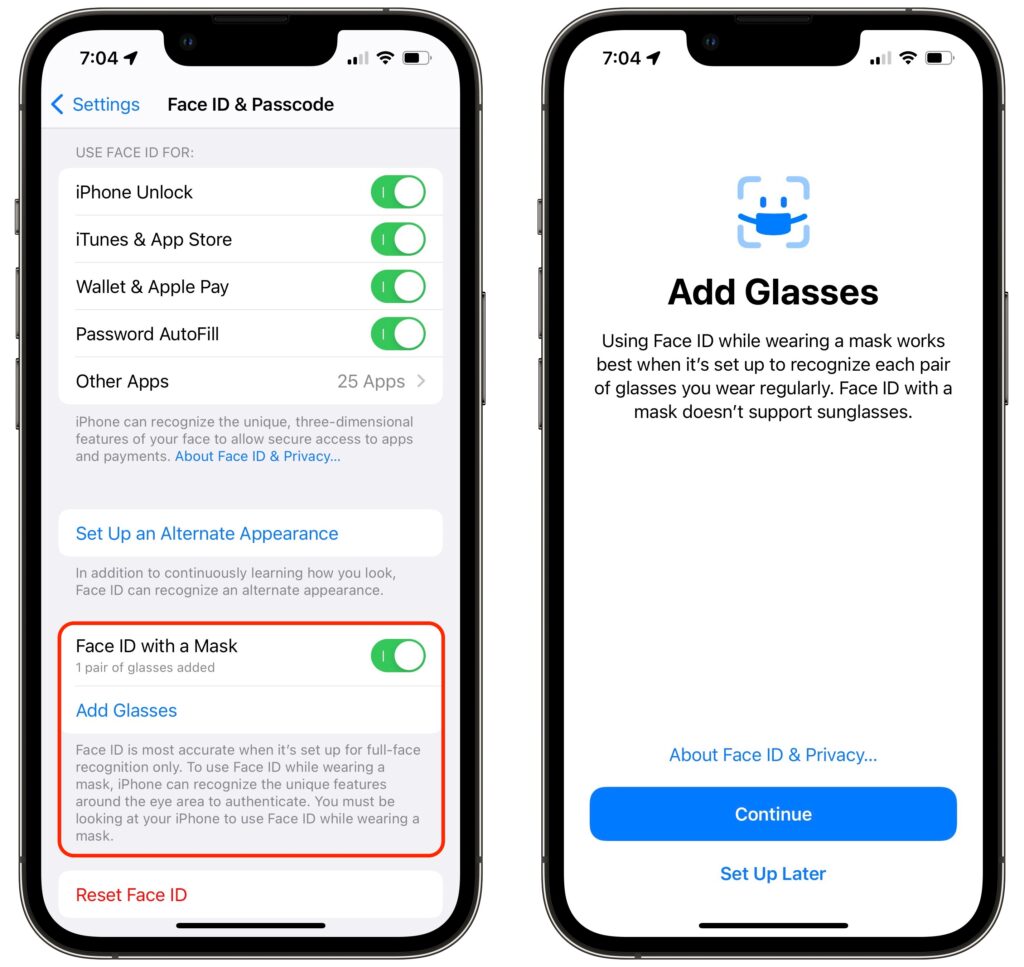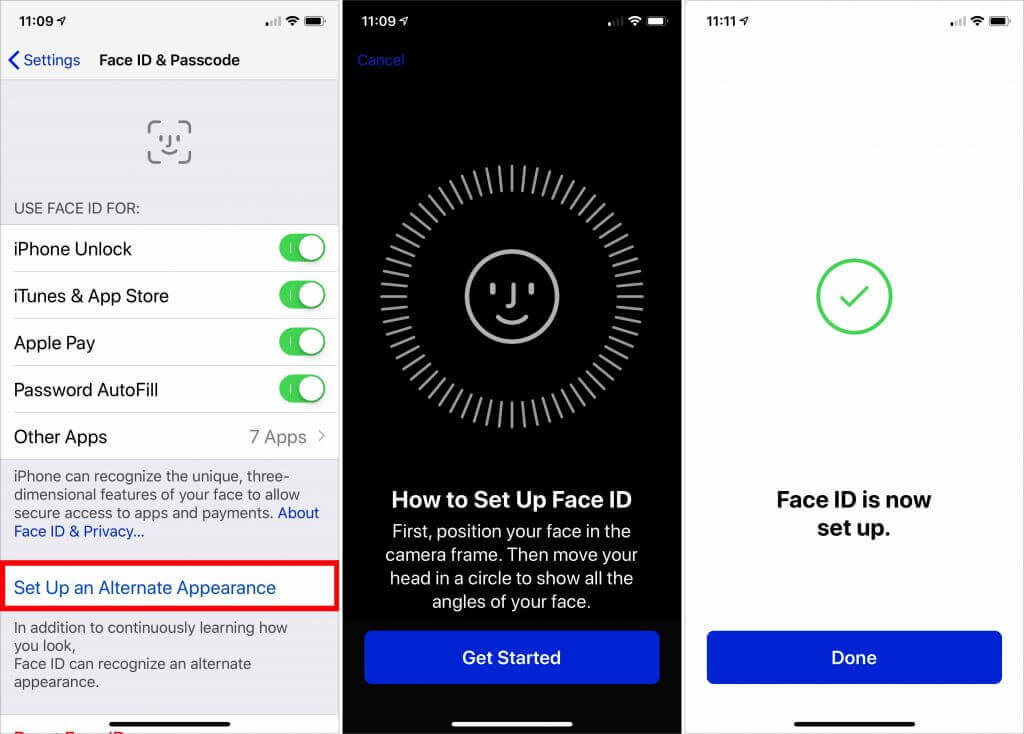You Can Use Face ID in iOS 16 on Newer iPhones When You’re Lying on Your Side
If you’ve ever tried to use Face ID to unlock an iPhone while lying on your side in bed, you may have noticed that it didn’t work. That’s because Face ID used to require that the iPhone be upright, in portrait mode. In iOS 16, however, Apple has improved Face ID so it will unlock your iPhone even when you’re lying on your side and the iPhone is in landscape orientation. Alas, this capability requires an iPhone 13 or iPhone 14, but if you have one of those phones, give it a try in bed tonight—you don’t need to adjust any settings.
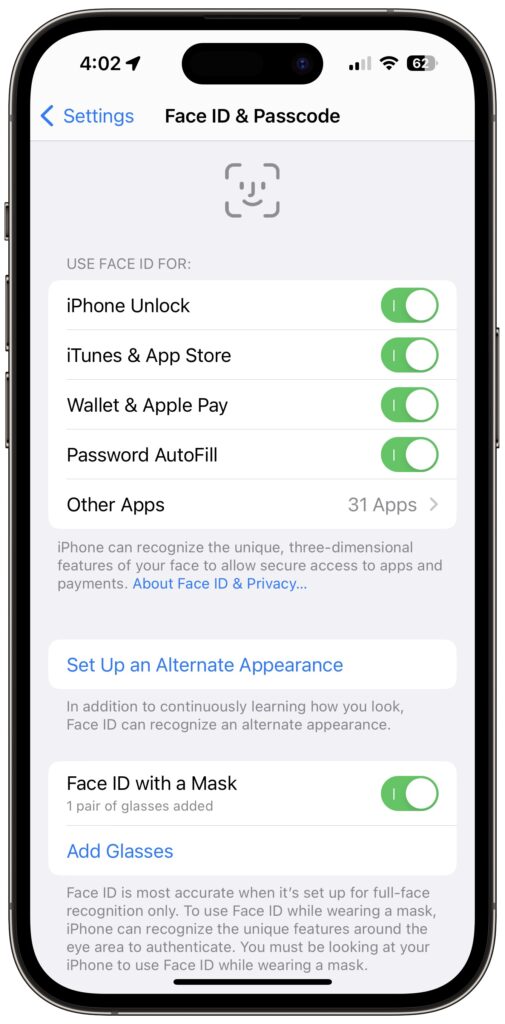
(Featured image by iStock.com/Kateryna Onyshchuk)