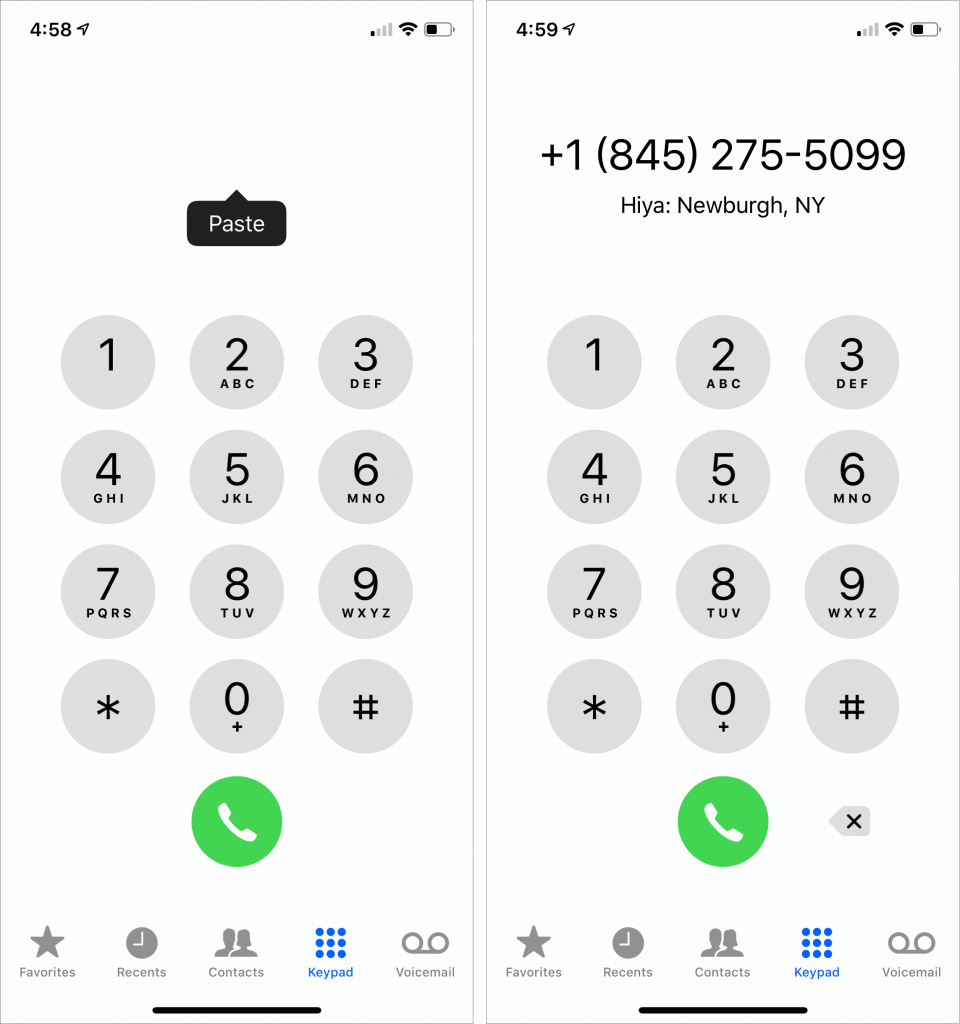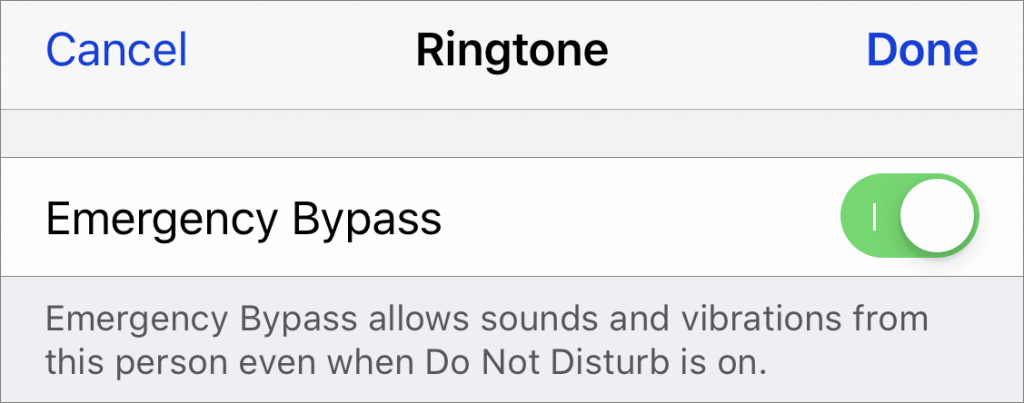Did You Know You Can Save and Share Voicemail Files from Your iPhone?
For many of us, voicemail replaced answering machines, so we don’t think of voicemail messages as being something we can save or share. But on the iPhone, every voicemail message is just an audio file. If you want to retain a message for posterity or share one with a friend or colleague, you can do that easily. While viewing a voicemail message, tap the share icon to bring up an activity sheet. In it, you can save the file to any app that can handle audio files, or share the file with AirDrop, Messages, Mail, or the like.
(Featured image by Travis Zimmerman from Pixabay)