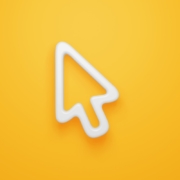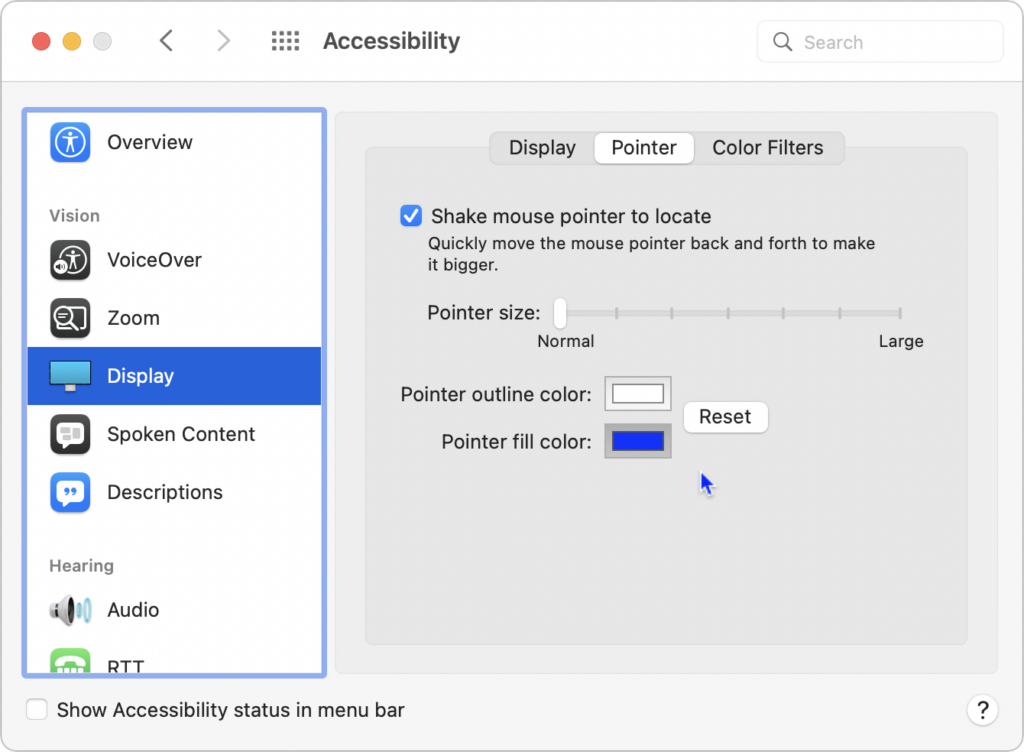Do You Keep Losing Your Pointer on a Large Screen? Try This Tip for Finding It
A large screen—or several screens!—increases productivity by helping you see more content at once. It’s a big help to refer to a Web page in one window while writing in another, for instance, or to check your calendar while composing an email. But the more screen real estate you have, the easier it is to lose track of the tiny pointer arrow. Happily, Apple added a clever trick for finding the pointer to macOS—quickly slide your finger or shake your mouse back and forth horizontally a few times to enlarge the pointer briefly.
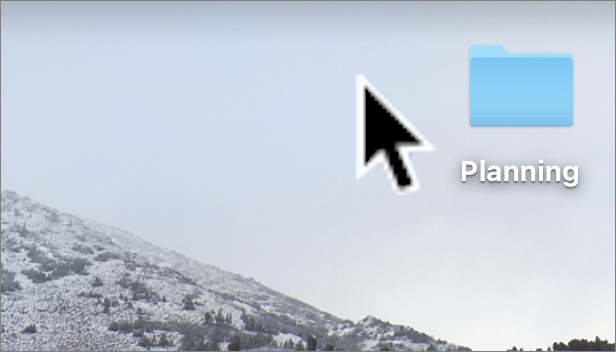
(Featured image based on an original by iStock.com/Fanliso)