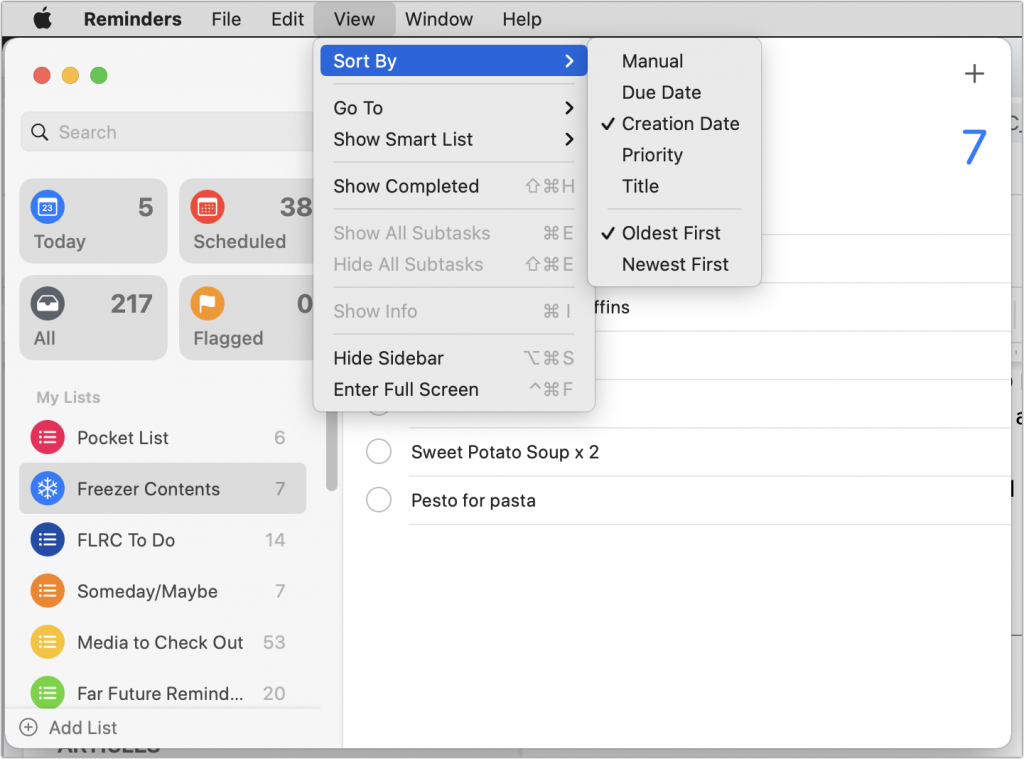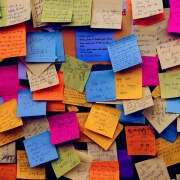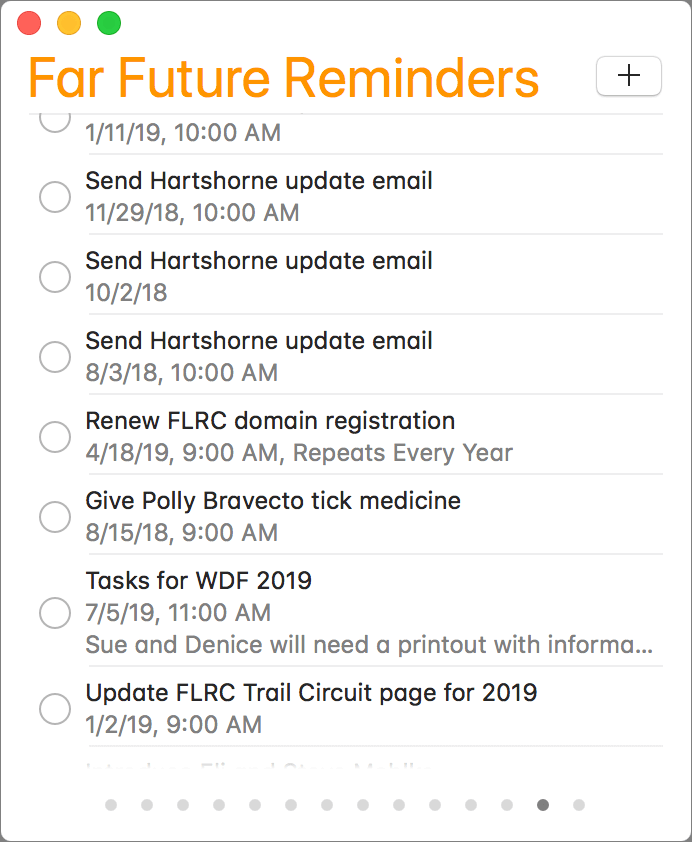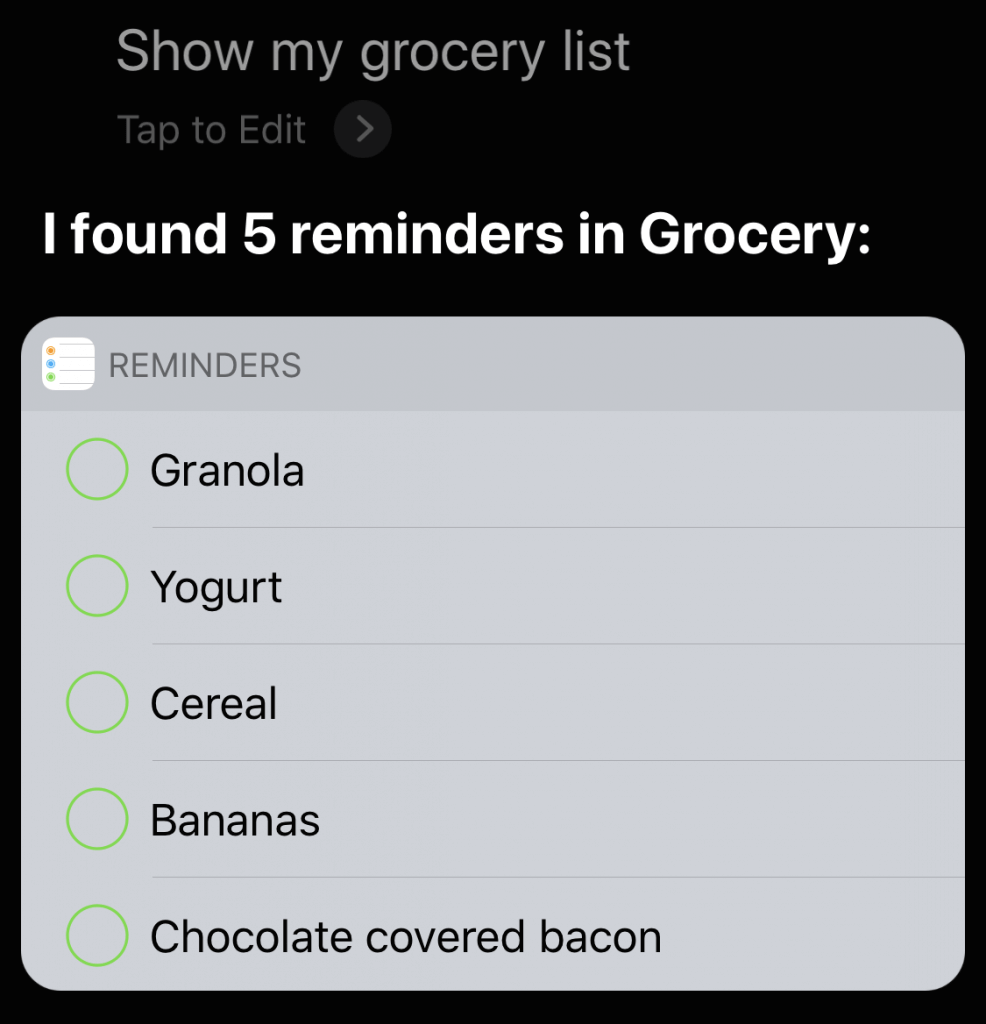Create Reminders to Return Calls Directly in the Phone App
Apple introduced a neat new feature in the Phone app in iOS 26 and iPadOS 26 (but not macOS 26): callback reminders. Whenever you miss a call and think, “I’d better call this person back later,” you can now create a reminder to do that right within the Phone app. Swipe left on any call, tap the blue clock icon ➊, and select Remind Me in 1 Hour, Tonight, Tomorrow, or Later ➋. The first three options create a reminder in your default Reminders list immediately; Remind Me Later opens the New Reminder editor so you can set a specific time and add details ➌. Tap the blue checkmark button to save your changes ➍.

(Featured image by iStock.com/le_cyclope)
Social Media: Missed a call? Keep follow‑ups from slipping through the cracks by setting a callback reminder right in the Phone app on iOS 26 and iPadOS 26.