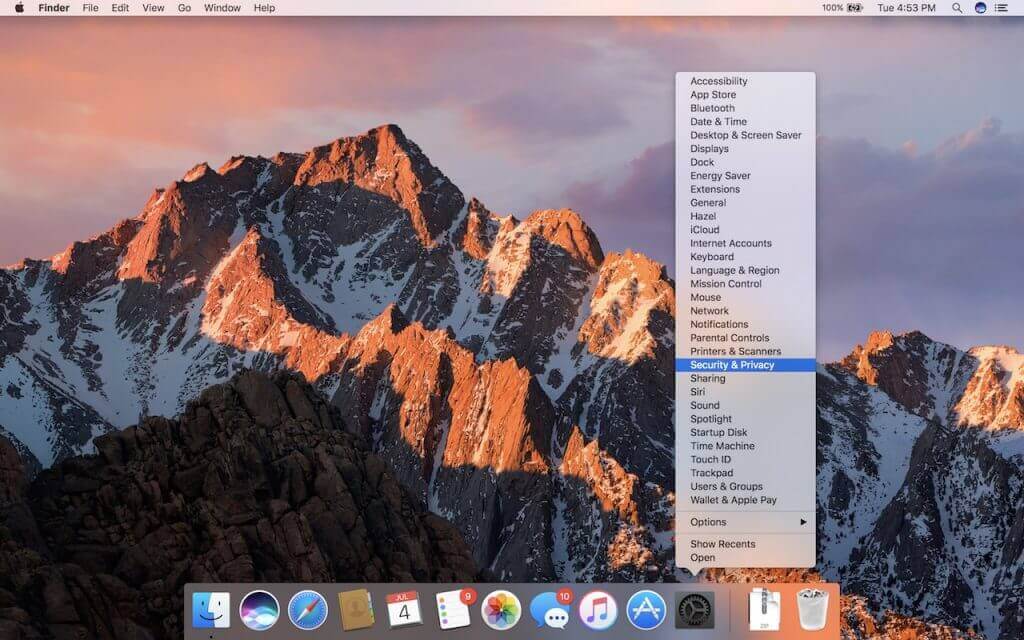Giving Away a Mac Running macOS 12 Monterey? Try Erase All Content and Settings
Before macOS 12 Monterey, if you wanted to sell, trade in, or give away your Mac, you had to boot into Recovery, erase the internal drive with Disk Utility, and reinstall macOS to ensure that the new owner would get a fresh start and couldn’t see any of your data. In Monterey, Apple has made the process much easier for newer Macs that use Apple silicon or that are Intel-based with a T2 security chip. Open System Preferences, and from the System Preferences menu (yes, it has menus), choose Erase All Content and Settings. You’ll have to enter an administrator username and password to enter the Erase Assistant. It suggests you back up to Time Machine before erasing, and if you’ve already done that or don’t want to, click Continue. Verify everything that will be erased on the next screen and click Continue. Finally, log out of your Apple ID when prompted to complete the erasure.
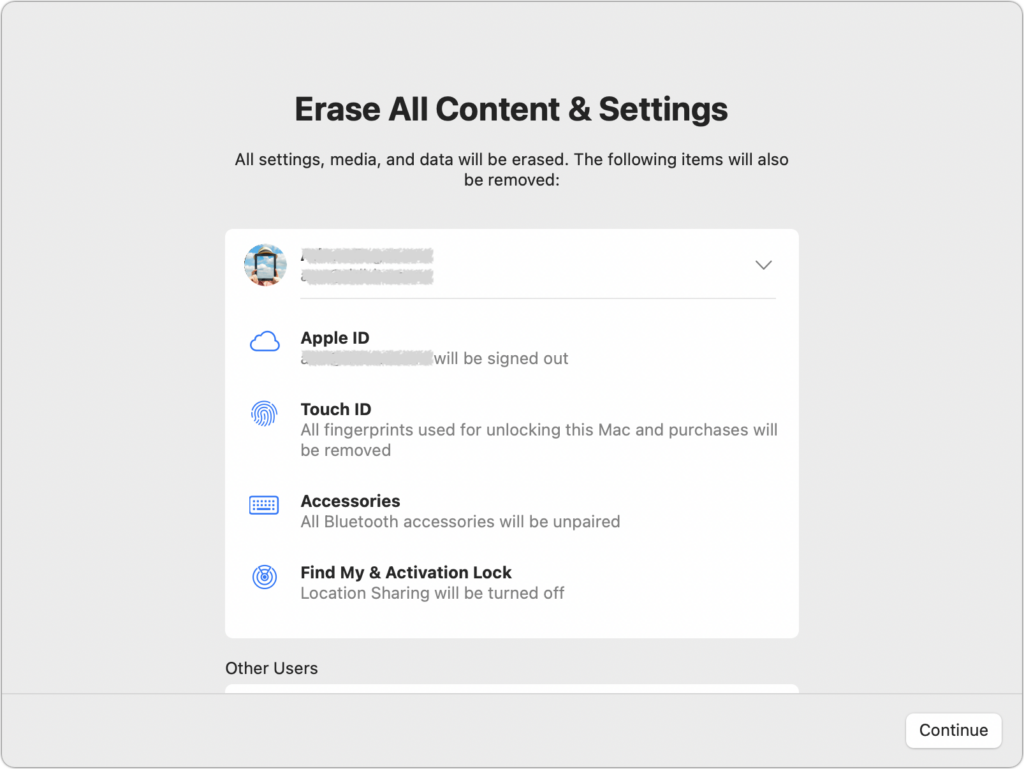
(Featured image by iStock.com/wildpixel)