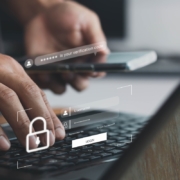Faster Copying of Two-Factor Authentication Codes from Messages
One welcome feature of Safari is its automatic detection and auto-filling of SMS-based two-factor authentication codes you receive in Messages. It allows you to complete your login quickly, without having to retrieve the code from Messages. But what if you use a different Web browser, like Google Chrome, Firefox, Brave, or Arc? Apple doesn’t allow other developers access to those codes in Messages, but Messages itself recognizes the verification code, marking it with an underline. Rather than transcribing the code manually like an animal, you can Control-click the underlined numbers and choose Copy Code. Then, switch to your Web browser and press Command-V to paste it. Not all websites accept pasted codes, but most will, even if they present a custom interface.
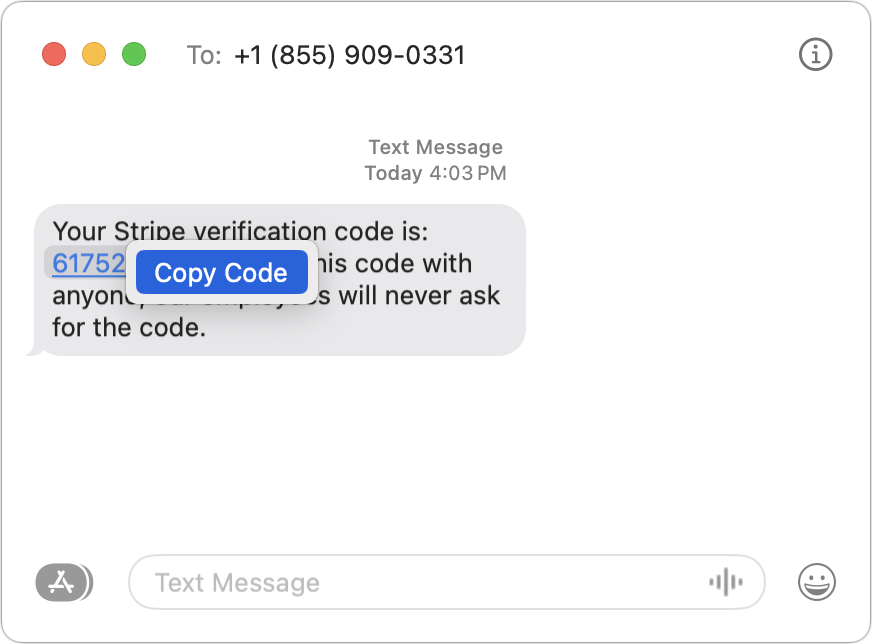
(Featured image by iStock.com/Galeanu Mihai)
Social Media: Need to enter SMS-initiated two-factor authentication codes manually in Web browsers other than Safari? Try this hidden trick for quickly copying and pasting them instead of retyping all those numbers.